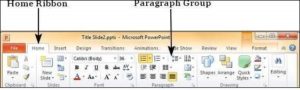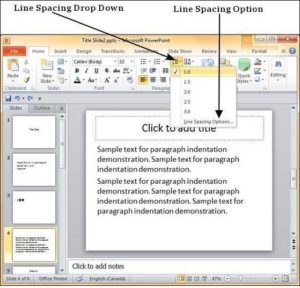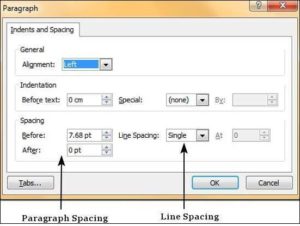It is a good idea to space the lines further apart to improve the readability of the overall content. PowerPoint offers line spacing options to help you change the spacing between lines in the text. Like the indentation, these settings apply at a paragraph level. Given below are the steps to set the line spacing in PowerPoint.
Step 1 − Select the text content to be spaced. You can either select the entire paragraph or just place the cursor within the paragraph.
Step 2 − Go to the Paragraph group under the Home ribbon.
Step 3 − Select one of the line spacing option from the dropdown list to apply one of predefined spacing options.
Step 4 − To customize the spacing, you can click on “Line Spacing Options…” This will launch the Paragraph dialog.
Step 5 − The spacing section in the Paragraph dialog has two settings. The Before and After are the spacing for paragraph as a whole, while Line Spacing is the spacing for lines within the paragraph itself.