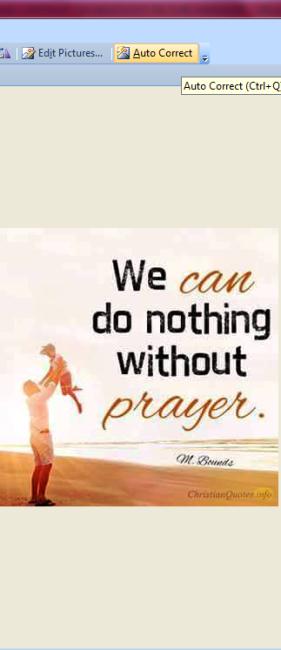Good Morning.
How was your night?
Today, I want to teach you how to convert and export pictures using Microsoft Picture Manager.
Many people have been wondering, asking whether or not there is a way they could convert their format to pleasing one. Example JPEG to PNG and the like.
The essence of this convert is not for conversion sake but it has lots advantage. For instance you are doing an online registration; most websites do specify the format of picture you can upload. If you do not know how to convert t suitable then there was would be problem. So, with the help of Microsoft Picture Manage the problem of running up and down, looking for who to do help with conversion will be solved.
Relax as I take you through the steps you will follow in doing this.
Export pictures when you want to simultaneously save multiple pictures to a new location or with different names, sizes, or file formats.
The steps are:
- Click Export to open the Export task pane. This can be found on the File You can use Alt + F to open the File menu then click on Export.
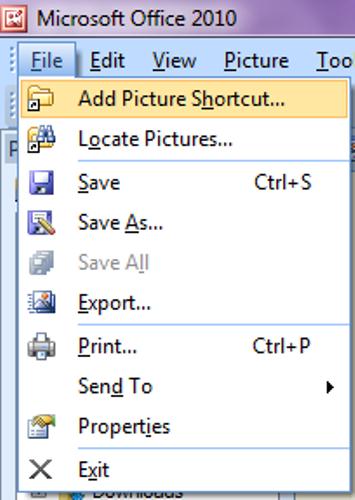 2. To select an export location, do one of the following:
2. To select an export location, do one of the following:
- To replace multiple pictures with the selected versions, make sure the Original locations check box is selected.
- To export pictures to a new location, clear the Original locations check box, and type a path name in the text box or click Browse.
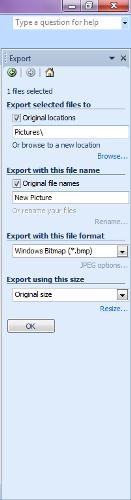 3. To export using different file names, do one of the following:
3. To export using different file names, do one of the following:
- To export pictures with their original file names, make sure the Original file names check box is selected.
- To export with different file names using a default numbering sequence, type a new name in the text box.
- To export with different file names using a custom numbering sequence, click Rename, and then select the options you want.
4. To export in a format different from the original, select another file format from the Export with this file format
5. To export a size different from the original picture, select one of the options in the Export using this file size