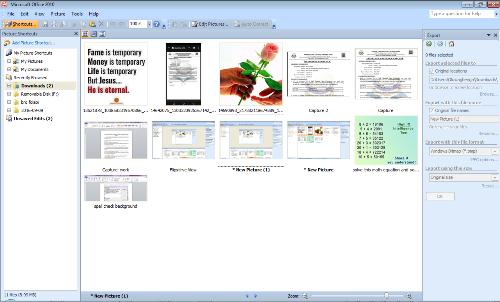Good Morning.
How was your night?
Today, we shall continue with our series on how to share information using Microsoft picture manager. The aspect we are treating today is how to show picture as slide.
Slide simply means when something moves easily without any interruption.
So, with your picture manager you can as well do this.
Then, would you go about it?
Below is how you can go about it in a simplified way.
There are two ways to share your pictures from Picture Manager in a presentation format.
- You can use Picture Manager to create a Picture Library on a SharePoint site, and then show your pictures in a slide show directly from the Web. To do this, your computer system must be connected to the internet. But in the absent of this, you can use the second option.
You can use the Send to Office command to send your pictures to PowerPoint and create a presentation there. Do you still remember where we I told you to click on during Part 2 of this teaching? Okay, let me remind you; you are to click on send to. To get this, follow the steps below:
a.Click on File.
b. Click on send to.
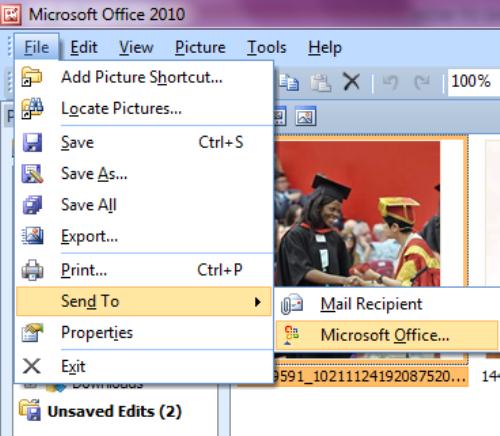
c.Then select Microsoft Powerpoint and finally click on send.
I hope you enjoyed the series on how to share information using Microsoft Picture Manager.
I hope to hearing from you soon should you have question(s).
Thank you.