Greetings and welcome to another tutorial from Megatek ICT Academy. Today we are going to be talking on how to format Alphabet in an Excel document.
Formatting
Formatting is a way of changing a normal text to a special text that suits you, for example you get a car with a factory color of Blue but you’d rather prefer Black, you take the car to a paint shop and re-paint it to Black, what you have done is called formatting.
In MS Excel you can format a cell to give you certain colors, you can format Numbers and you can format Alphabet but today we are going to format Alphabets.
Let’ get to it
Firstly we need to open an Excel document

Now that we have a document opened in Excel, we want to format the SEX cell so that our Male (M) and our Female (F) will have separate colors to distinguish them.
Follow the steps below to format the SEX cell
- Highlight the SEX cell
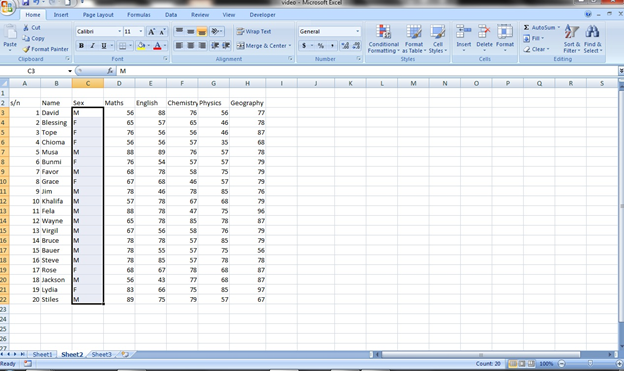
- Click the Conditional Formatting on the Home Tab
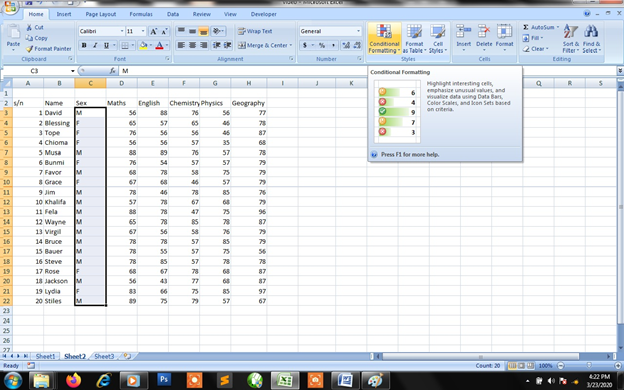
- It brings a menu select the Highlight Cell Rules and it pops a sub menu click the “Text that contains”
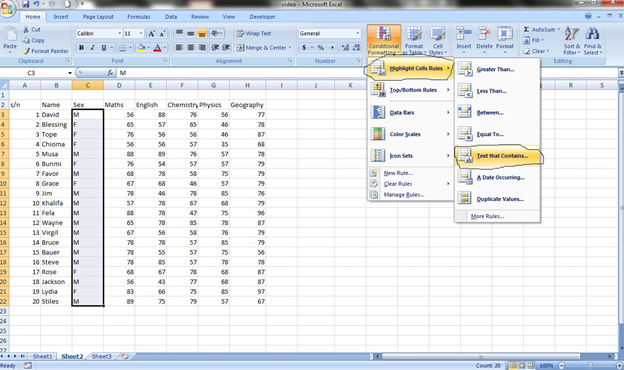
- It opens a dialogue box that asks you for the text you want in our case “M” and the color you want to give it. We are giving it a Yellow fill with Dark Yellow text.
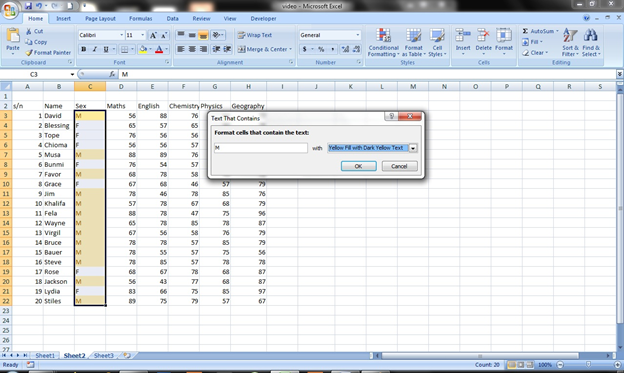
- With the sex cell still highlighted we do the same thing for F, we are giving the Females a Green fill with Dark Green Text.
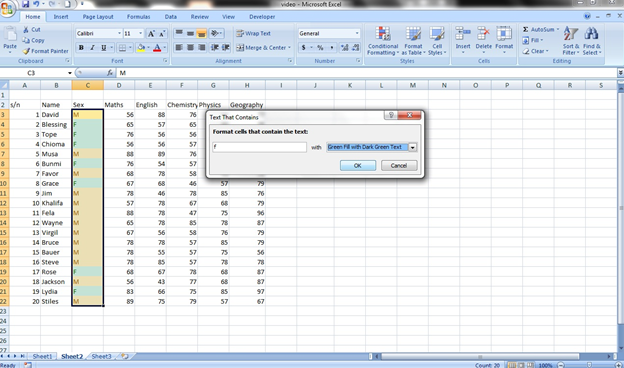
- If you followed the above steps rightly you should have the result below
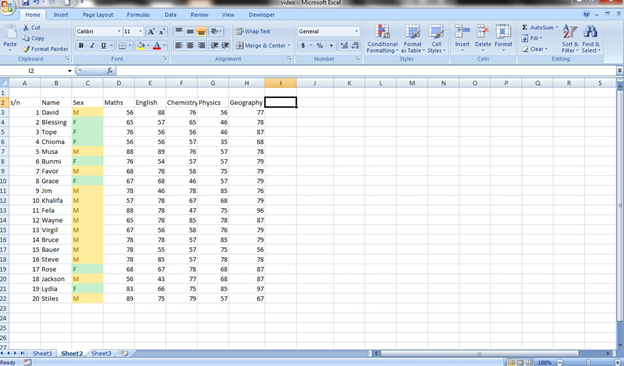
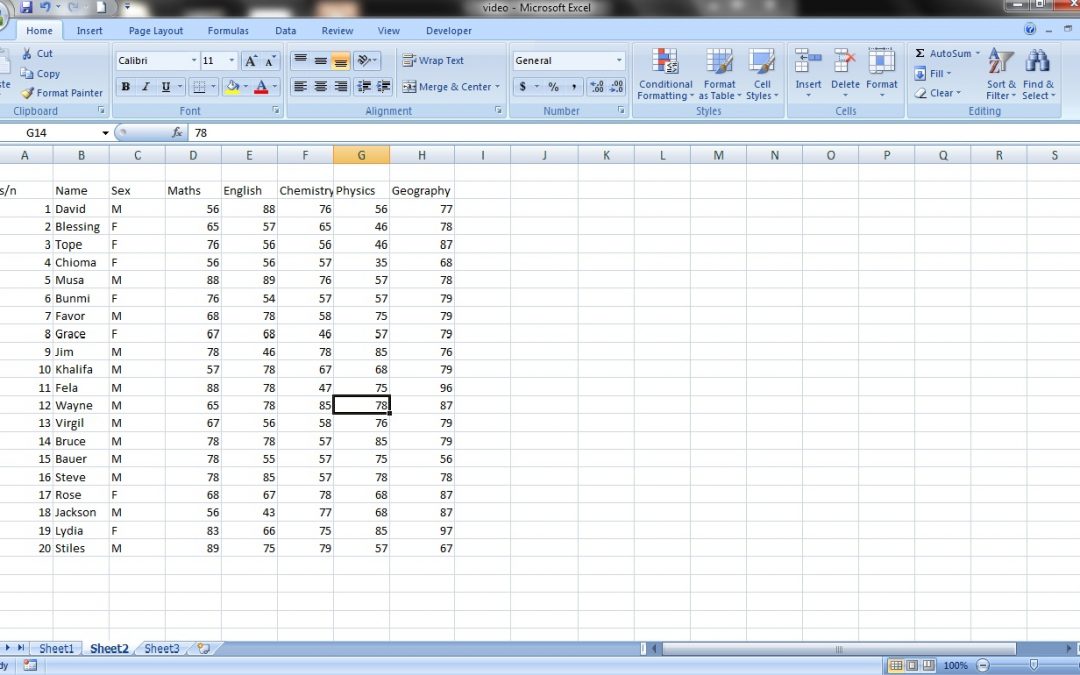
i love this article